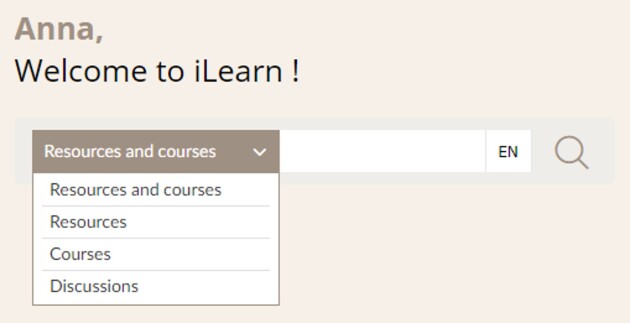iLearn homepage
Screen : iLearn homepage⚓
- My profile⚓
The My Profile section on iLearn displays your personal information progress and achievements.
Under Personal Information, you can update your presentation and profile picture.
The Points area tracks your activity and awards points for completed courses.
The Badges section showcases the badges you’ve earned for reaching various learning milestones.
This section not only reflects your learning journey but also motivates you to continue your development.
- My Activity⚓
This section is your central hub for tracking your learning journey on iLearn. The dashboard provides an overview of mandatory courses and recent learning activity, along with access to all available courses, resources, and training certificates. It helps you stay organized and focused on your learning journey.
To explore the My Activity dashboard, check out the video animation below.⚓
Unable to reach the audio or video resource at the address:
The resource is no longer available or you do not have the rights to access it. Please verify your access then recharge the video.
- Training Catalogue⚓
The training catalogue is your gateway to a comprehensive selection of courses, featuring all institutional courses[1] and a wide array of external courses for individual development. With various options available, including self-paced and instructor-led formats, the catalogue allows you to search for courses using ICRC-specific filters to find the most relevant learning opportunities tailored to your professional growth.
To explore the Training Catalogue, check out the video animation below.⚓
Unable to reach the audio or video resource at the address:
The resource is no longer available or you do not have the rights to access it. Please verify your access then recharge the video.
- Mobile App⚓
The iLearn mobile app enables you to continue your learning journey wherever you are. By installing the My Learning app on your mobile device, you can access your courses on the go and even download learning resources for offline use, ensuring that learning fits seamlessly into your daily routine
Advice :
To learn more about accessing content offline, please consult the section: Accessing content offline
- My team⚓
- Search bar⚓
The search bar on iLearn allows you to easily find courses, resources, and discussions available to you on the platform. It references only the content that you have access to, ensuring your search results are relevant. For a more extensive search, including training courses that are not available on demand or individual development opportunities, please refer to the Training Catalogue.
- Slider⚓
The slider on iLearn is used to showcase new releases and featured content on the platform. It provides a quick overview of each course or resource, including the duration, available languages, and supported devices.
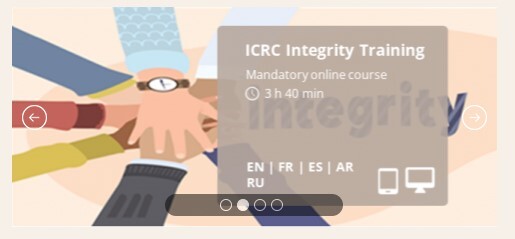
- Learning Channels⚓
The Learning Channels provide curated collections of courses designed for various learner profiles, including onboarding, leadership and management, specific métiers, and skill development. This section on the iLearn homepage is personalized to highlight channels that align with your profile. However, all users have access to these channels, enabling everyone to explore a broad range of topics and skills.
For more information, please see the sections below:⚓
Tip : Navigation tip⚓
Click on each area to display its description below the image, or click on this button to display all descriptions at once.