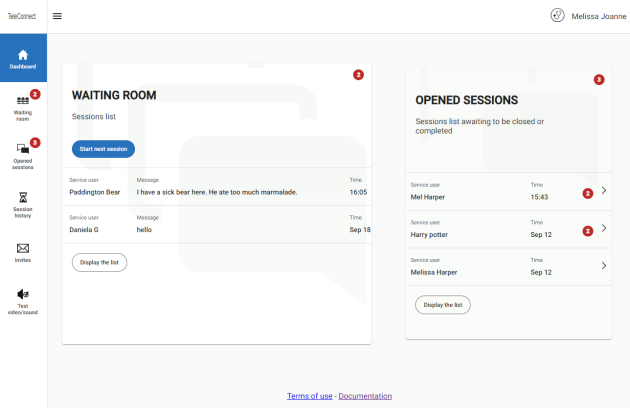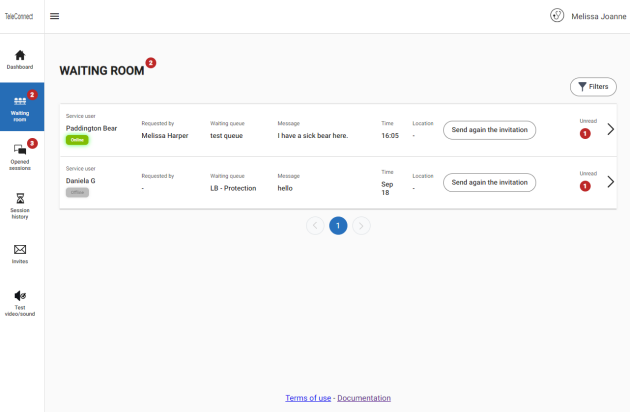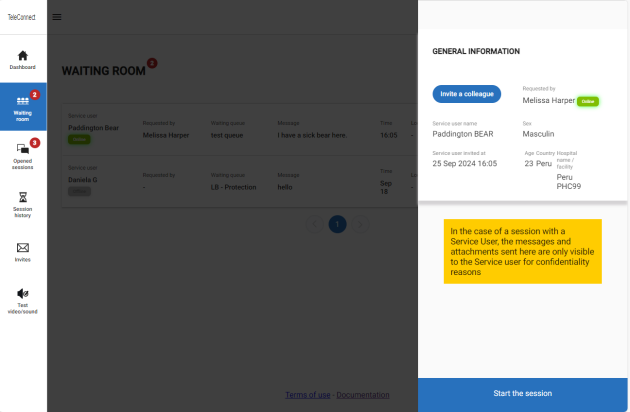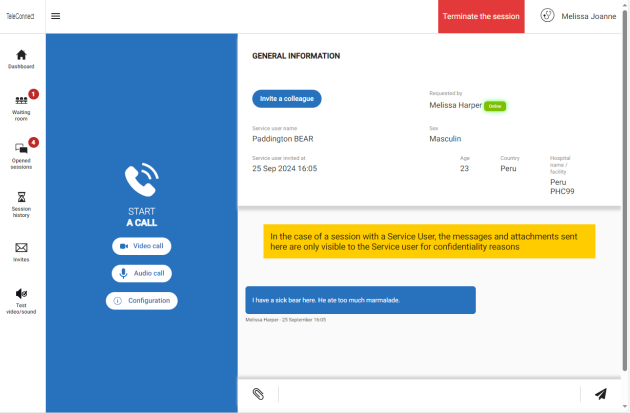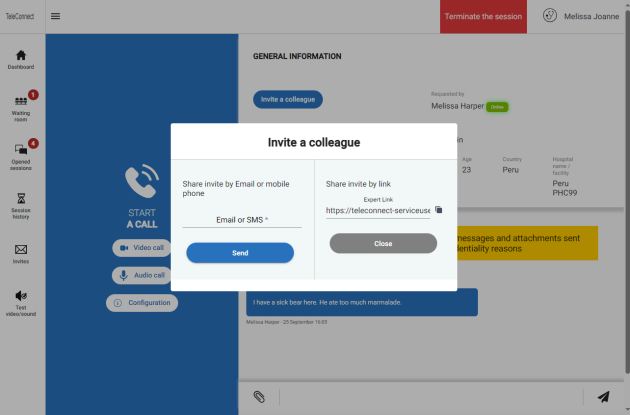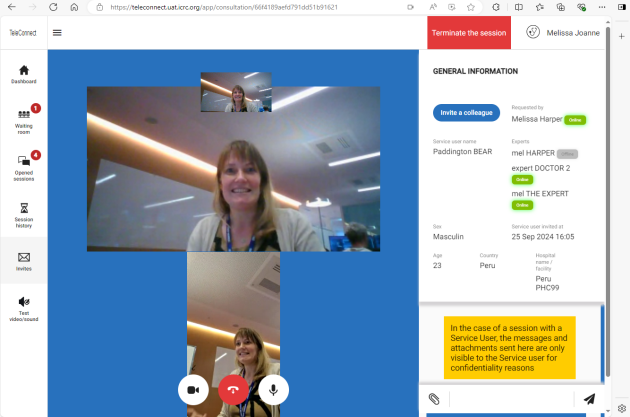Step 1. Log into TeleConnect
Using the link you have been provided, you should be able to access your TeleConnect account.
You are an expert working on the TeleConnect project and you need to answer a call on a new case from a peripheral health worker who needs help.
Step 2. Check your waiting room⚓
Now you have logged in, you can see your dashboard. In this example, you have some open sessions, and you have some cases waiting in your waiting room. If it is the first time you ever log in or if you have no cases, this will be empty.
Click on waiting room and you will see only the cases waiting for you to answer a call, or for your chat reply.
Cases where the peripheral health worker are online and awaiting your response have a green "online" flag under the service user's name.
Step 3. Open and start a waiting session⚓
Click on the case to open the session and you will see this screen. Here you see the service user information as well as anything the peripheral health worker has added to the chat.
From here, you can click on "Start the session" at the bottom. Now you will be able to give your advice or ask questions in the chat, add documents or photos, or start a video or audio call if the peripheral health worker is online.
If you choose to start a call, the peripheral health worker will hear a ringing sound and his/her screen will show the call to be answered.
Optional step: Invite a colleague⚓
It may be that you think it would be beneficial to have a 3rd opinion on the case.
To add another colleague to the session, you can click on the "invite a colleague" button. This will bring up a box whereby you can request a colleague to join your session via SMS or email, or you can copy and paste the session link into whatever communication channel you use to contact that colleague (WhatsApp, Signal, Skype etc)
Your colleague will need to click on the link, enter their name and accept the terms of use, accept the use of their camera and microphone, then enter the session. You will see their name just under the requestor's name and whether they are online.
If you request a call, both the requesting peripheral health worker and your expert 2nd opinion will get an audio alert and will be able to join the 3 way call. If not, the three of you will be able to use the chat function.