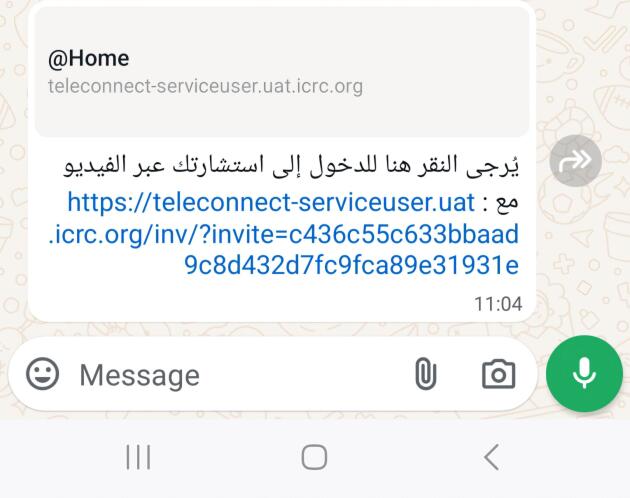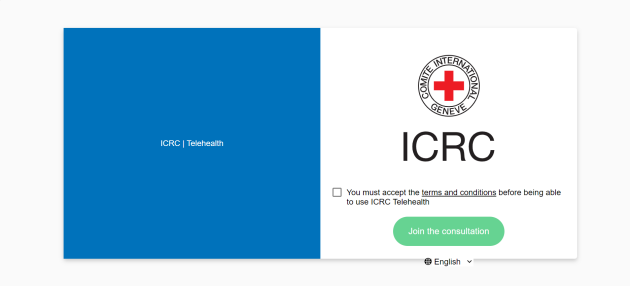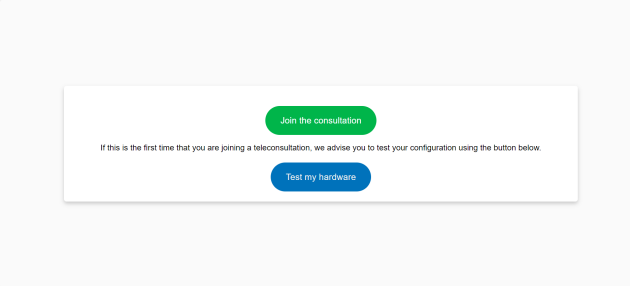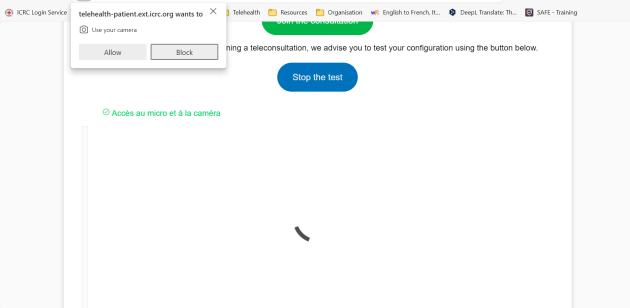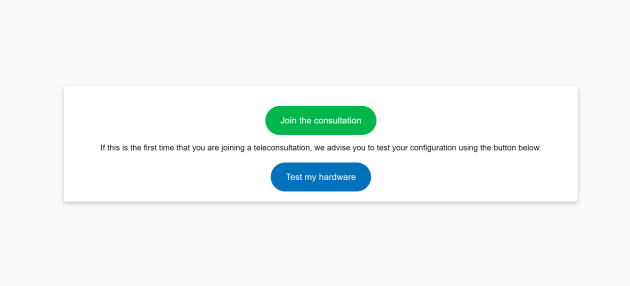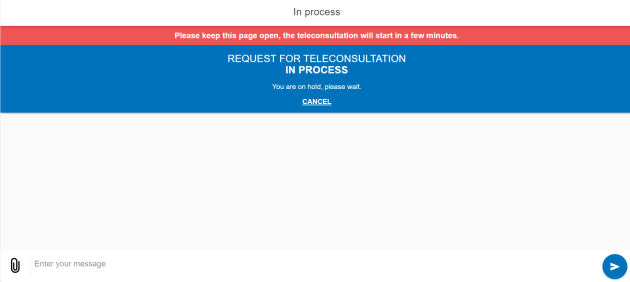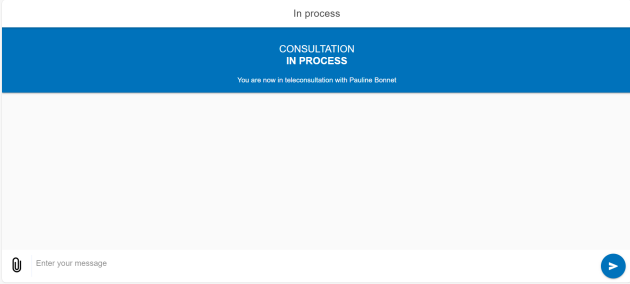a. Join a consultation
Step 1: Open the link received by email, What'sApp or SMS⚓
Step 2: Read and accept terms and conditions⚓
Advice :
Please read carefully the terms and conditions, as it is always important to understand how your personal data are used, stored and can be protected.
For more information about data protection in TeleConnect, you can refer to the section "Legal actions/data protection"